Setting up your Printer with Imonggo
Imonggo is compatible with any model of printer provided that the printer comes with appropriate software driver for your PC and operating system. This is because Imonggo communicates with the printer through the browser and the software driver.
Popular brands of POS printer include Epson, Star Micronics, IBM, Samsung, Ithaca (Transact Technologies), Cognitive, and Citizen. If you are using Mac OS, we recommend using Star Micronics. So far it is the only printer brand you know that has built-in driver for Mac OS.
In order for the receipt printer to work well, it is important to set it up correctly. Here are some of pointers that you need consider.
Make sure to install correct printer driver
Make sure you choose the correct printer when printing
Make sure to choose the appropriate paper size. For receipt printer, the typical paper size is 72x100mm
Configure browser to have zero paper margin to maximize the print area
Configure browser page header and footer to blank
Here are some illustrations for your reference. The sample setup uses Mac OS, Firefox and Start TSP 100.
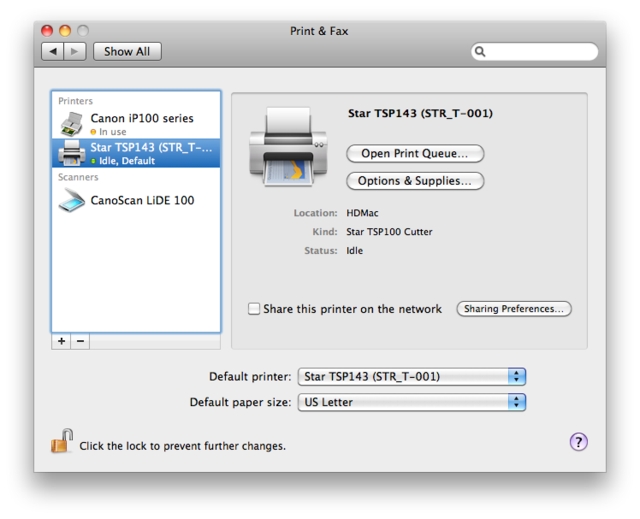

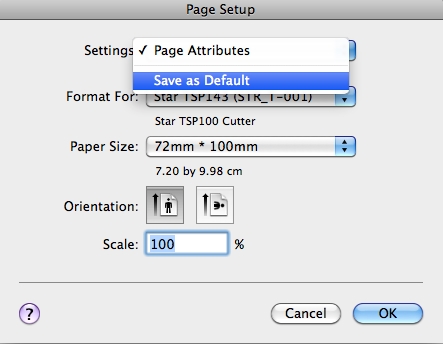

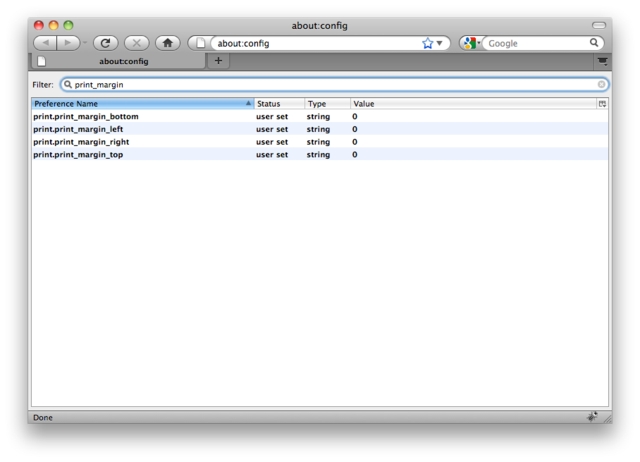

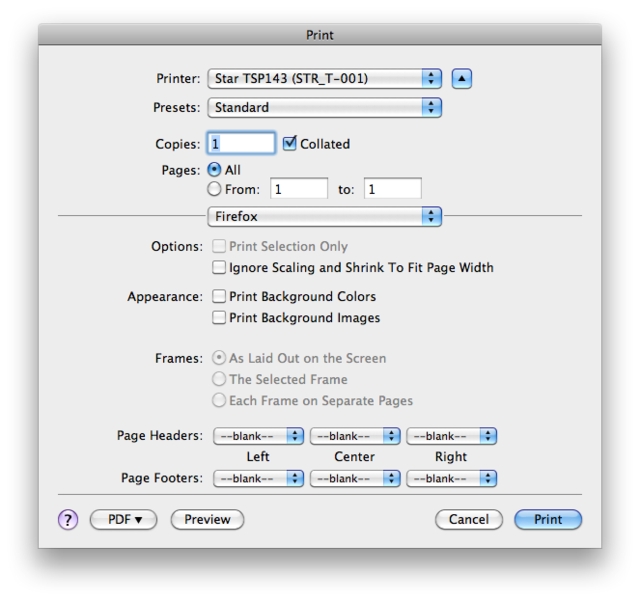
Last updated