Creating Suppliers
Include more detail to your adjustments and purchase orders by adding your suppliers to your account
In Imonggo you can adjust your product inventory through creating a purchase order or adjustments by adjustment in, adjustment out, physical count, receive from supplier and return to supplier.
These transactions are recorded in your Imonggo account and to keep these records as accurate as possible, we encourage you to add your suppliers to your account so these can be added to your adjustment transactions and purchase orders.
Step 1:
Go to your Stockroom and click on Suppliers to go to the suppliers page.
Step 2:
Click on the Add Supplier button.
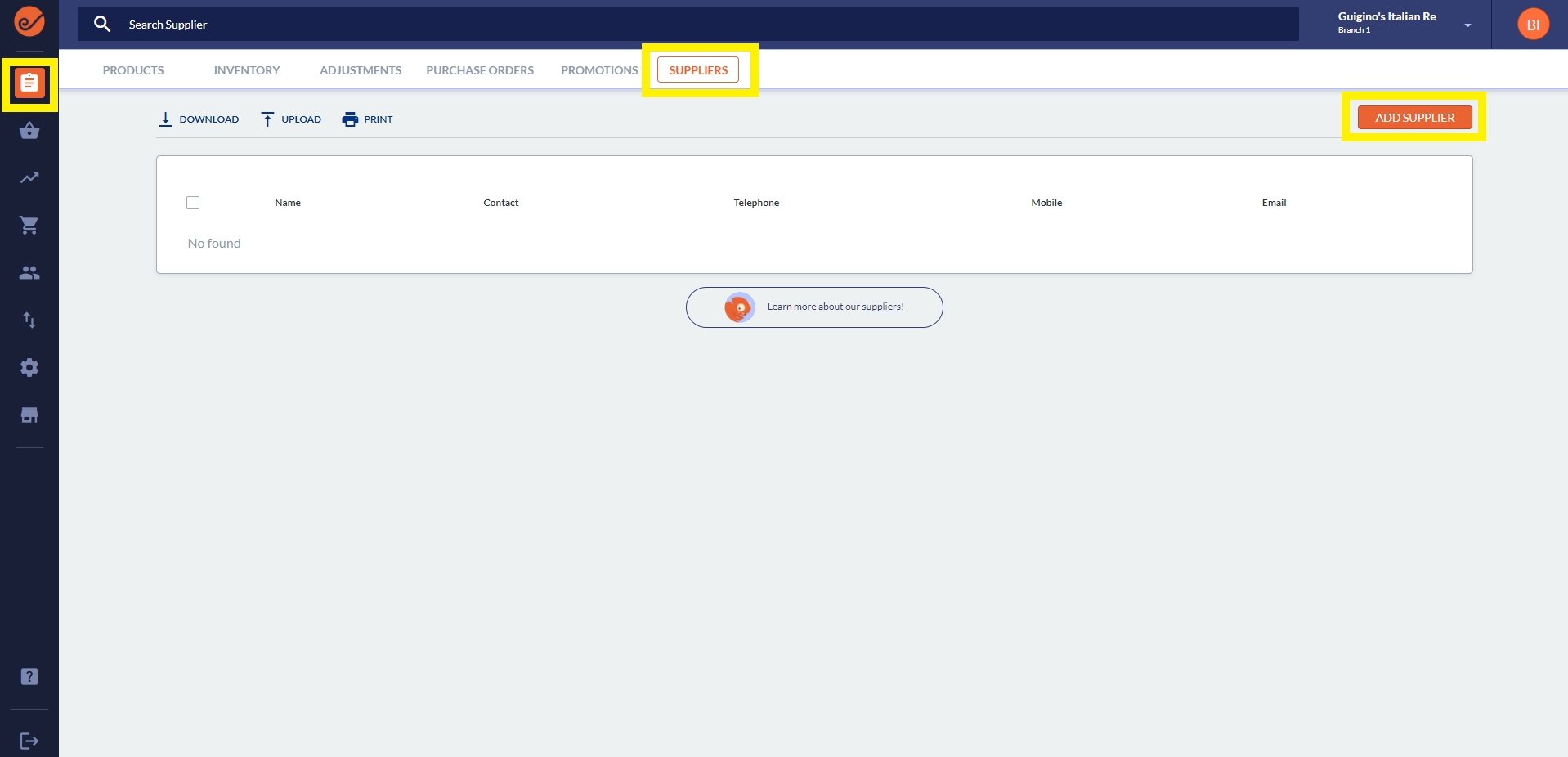
Step 3:
On the add supplier page, fill out the supplier information then click the Save button on the upper right.
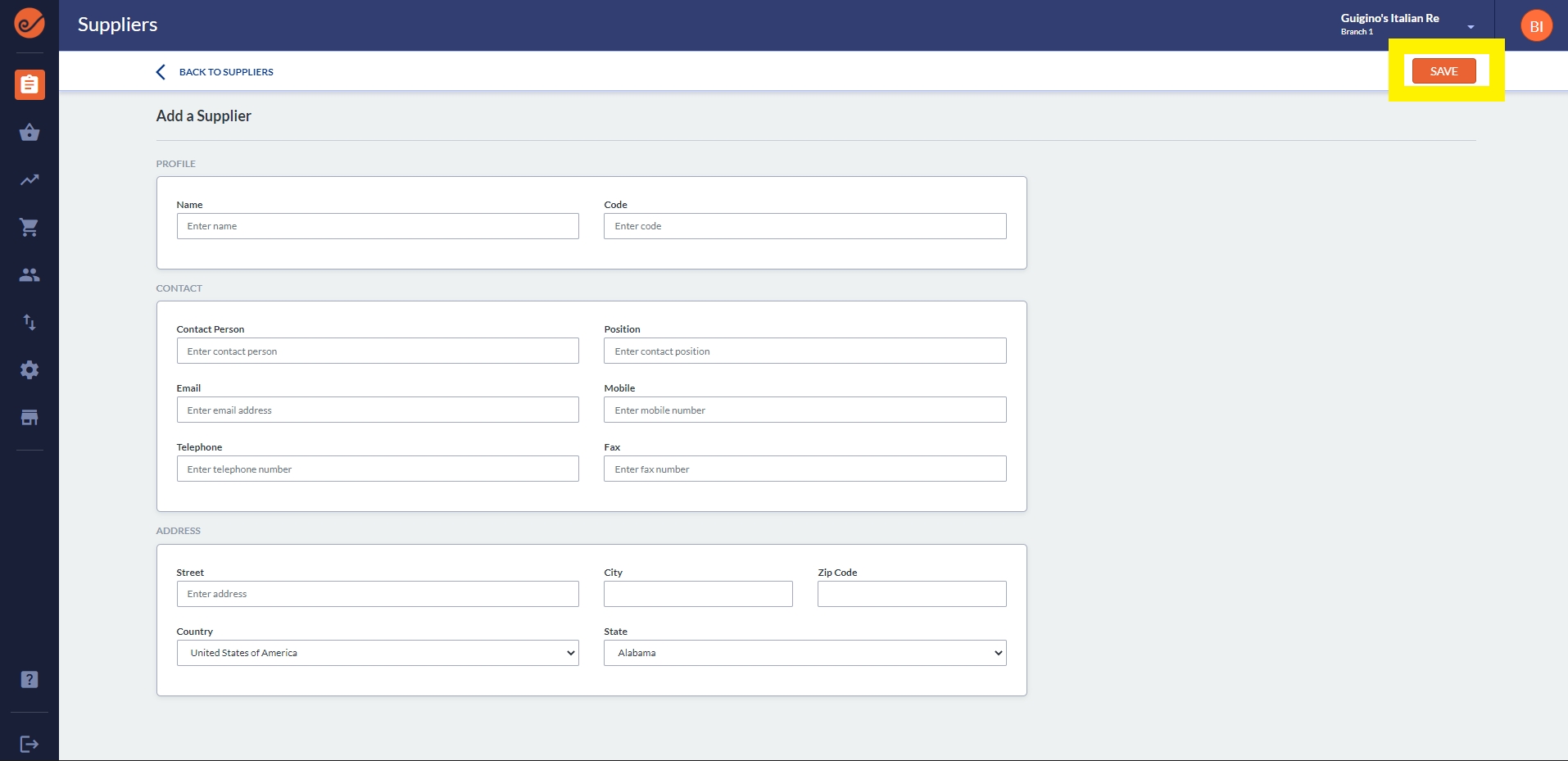
Step 4:
Once saved, you'll see your supplier in your suppliers page
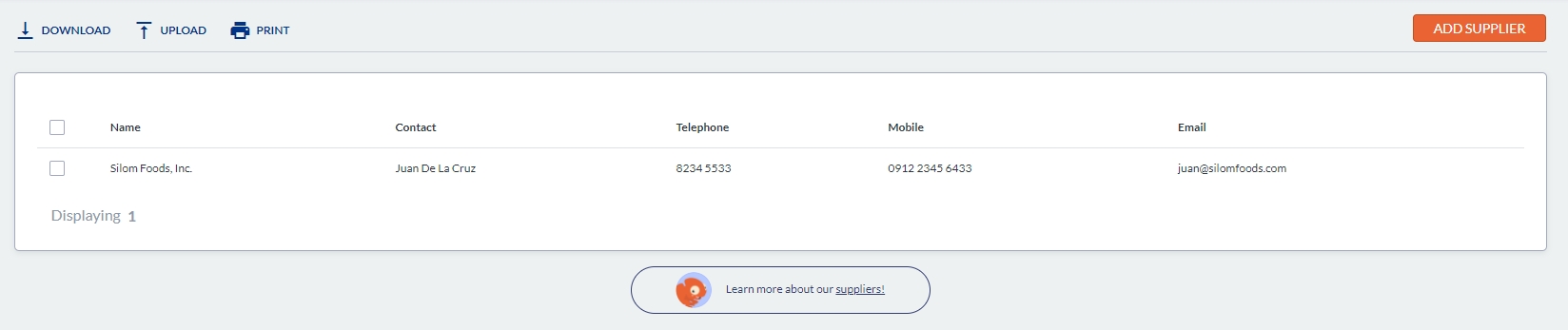
Step 5:
When you make adjustment transactions or create purchase orders, you can selected your added supplier in the supplier drop down.

We hope this article answered your question. If you have any feedback or more questions please feel free to chat with us so we can help you out.
Last updated