Uploading Customers and Gift Certificates in Batch
Upload an excel file of your customers with the upload tool in iMonggo.
Here's how to use the Customer Upload Tool:
Step 1:
File Format
First, you have to prepare a CSV file of your customers. This can be done through Microsoft Excel or any spreadsheet program. The required column headers are first_name, last_name, name and email. You can download this sample file.
You can also add other columns to the CSV file if you want to add more information. Here are the other column headers that you can use:
mobile - Mobile number (numbers only, no spaces or punctuation marks allowed)b
fax - Fax number (numbers only, no spaces or punctuation marks allowed)
telephone - Telephone number (numbers only, no spaces or punctuation marks allowed)
company_name - Company name
street - Street address
zipcode - Zip code
country - Please use two-letter country shortcodes
state - U.S. only. Please use two-letter shortcodes.
birthday - Please use this format: YYYY-MM-DD
Do note that the headers are case-sensitive.
Step 2:
Upload File
Once you have saved the spreadsheet in CSV format, you can already upload it.
Go to the Data Manager
Step 3:
Select Customers from the Data to Upload dropdown
Step 4:
Choose your file then Imonggo will display the products
Step 5:
Click the Upload button
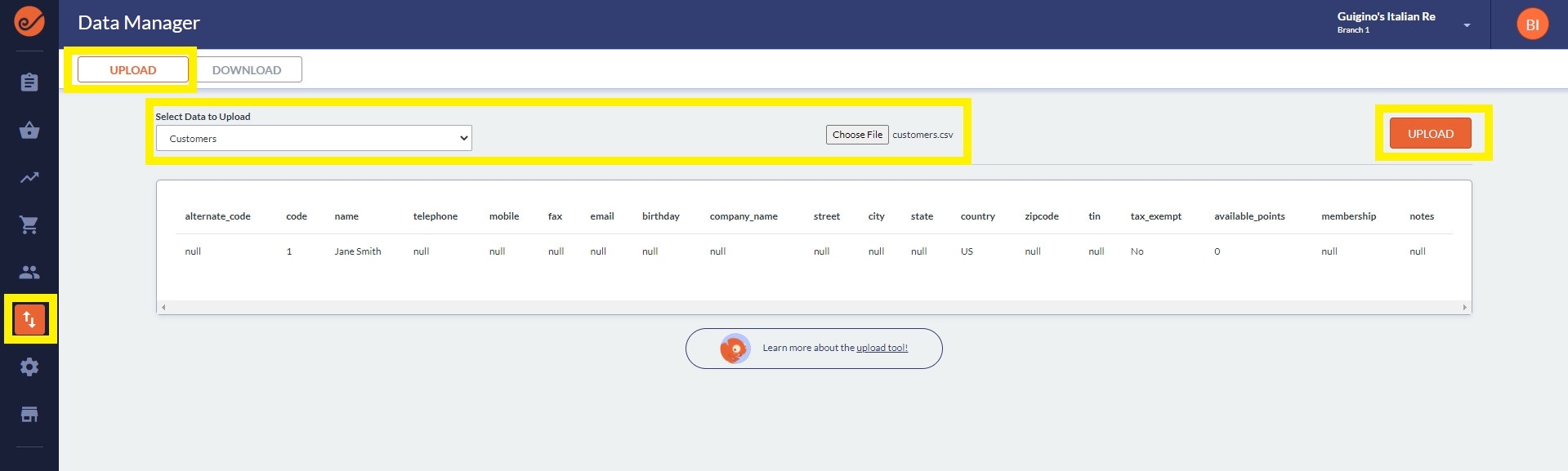
Once the file is successfully uploaded, you should be able to find your uploaded customers in the Customers page.
Last updated