Accepting Returns
Creating a return is as simple as setting the quantity to negative. For example, if a customer is returning 2 tshirts, enter the quantity as -2.
If you disable selling out of stock items as the setting below, you have to mark the invoice as a return.
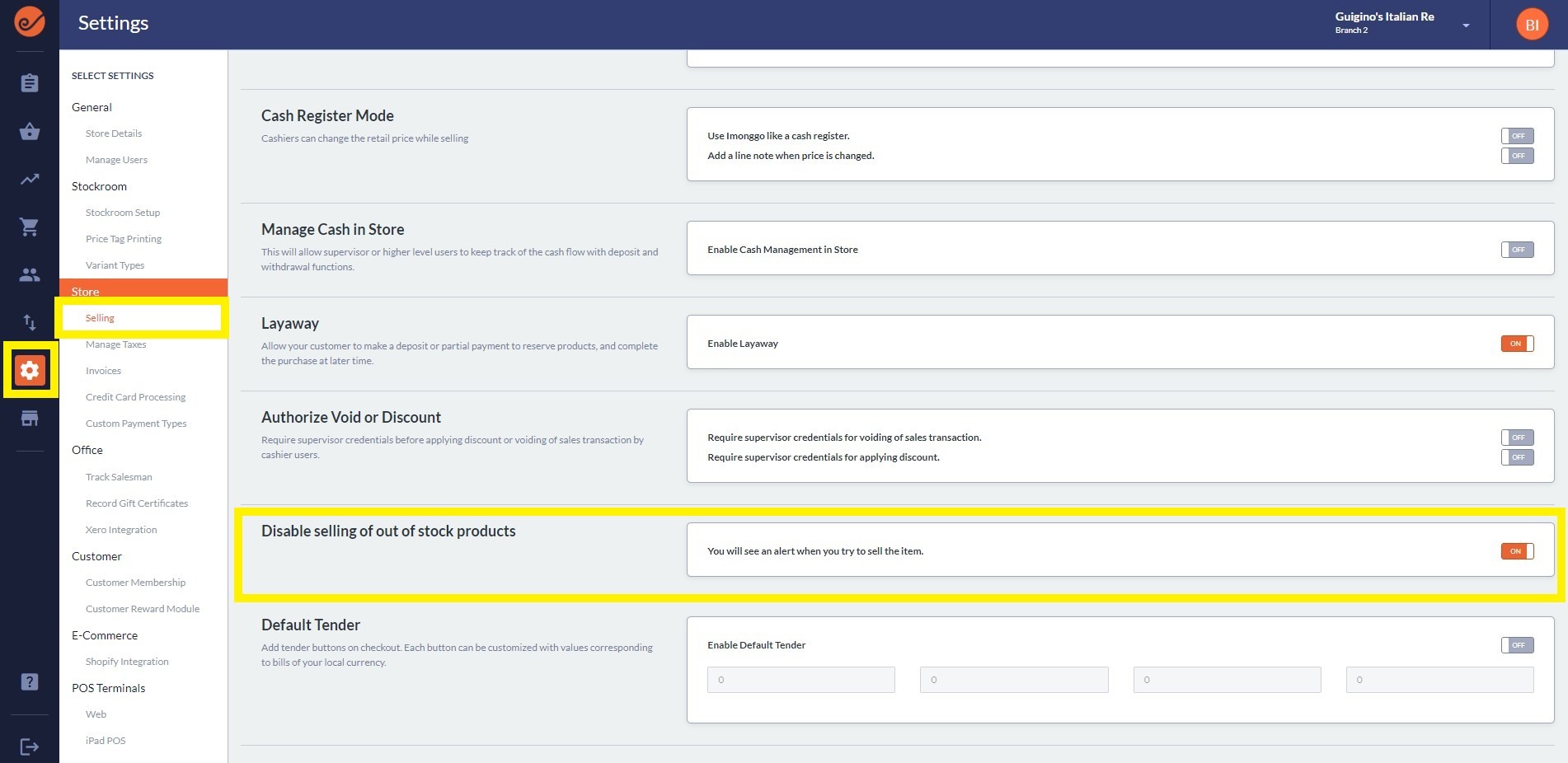
Step 1:
Go to Store > Click Tools > Return Items
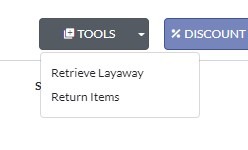
Step 2:
In the Return modal, input the invoice number that related to the item to be returned and the reason. Click Save.
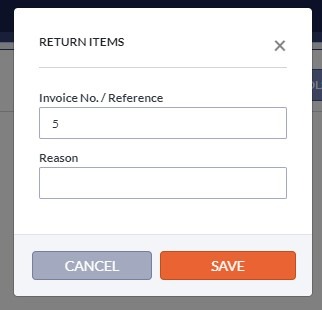
Step 3:
You'll be redirected back to the store. Add the item to be returned and change the quantity to negative. For example, if the customer is returning 1 item, change the quantity to -1.
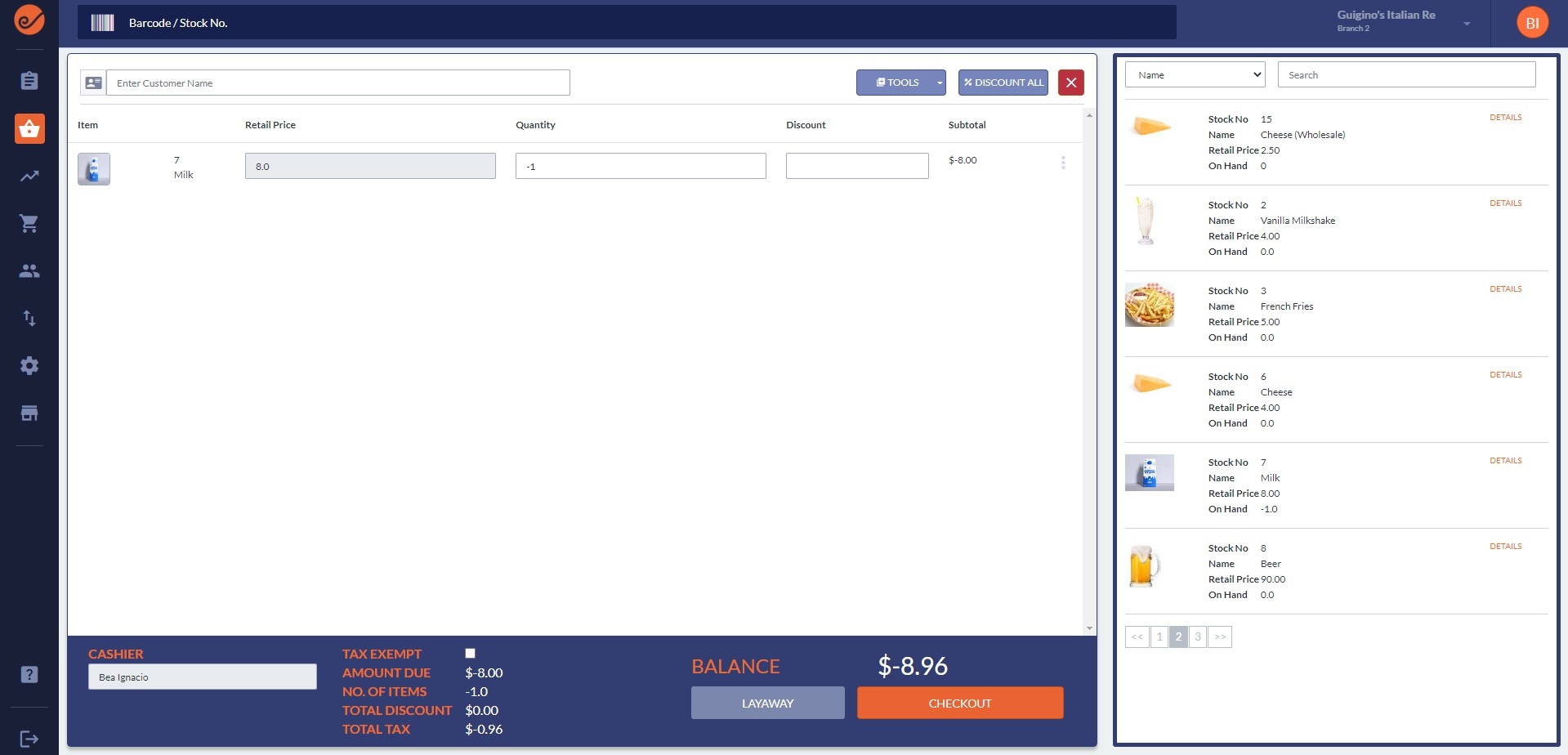
Step 4:
A return invoice will be created (you can view this in your Office > Invoices) and the quantity of the returned item should be updated in your Stockroom.
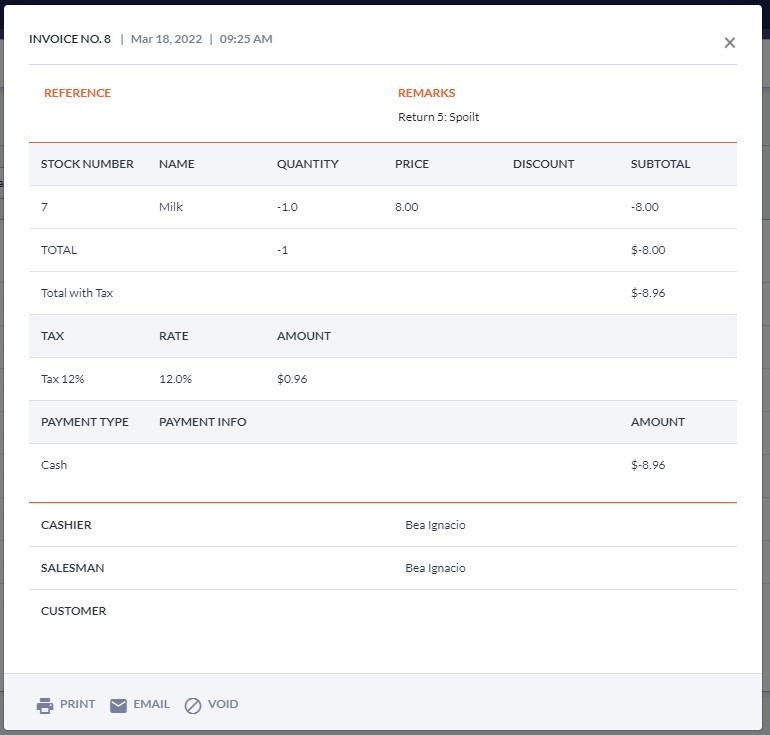
Last updated