Downloading Store's Data
You can download a CSV file of your store's products, stock counts, adjustments, customers, invoices, gift certificates and suppliers from the Data Manager.
Step 1:
Go to the Data Manager
Step 2:
On the upper left, click on Download.
Step 3:
Select the data to download from the dropdown.
You can select to download a CSV file of your store's products, stock count, adjustments, customers, invoices, gift certificates or suppliers.
Step 4:
There will be different filters depending on the data you want to download.
In the example below, we chose to download our store's adjustments. Here we can filter according to a date range and type of adjustment.
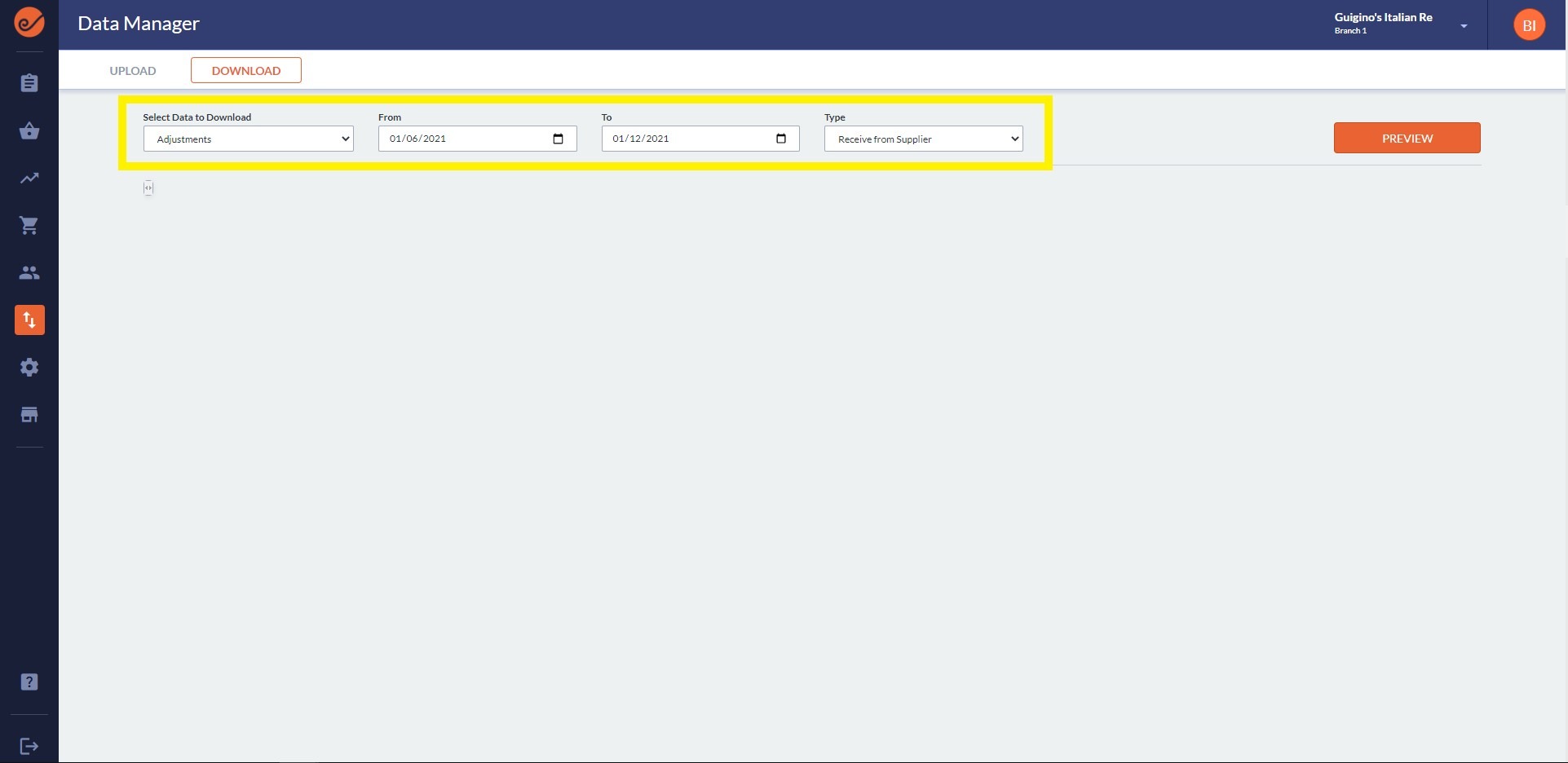
Step 5:
Click on the Preview button to preview your data.
Step 6:
Click on the Download button to download a CSV file of your data.
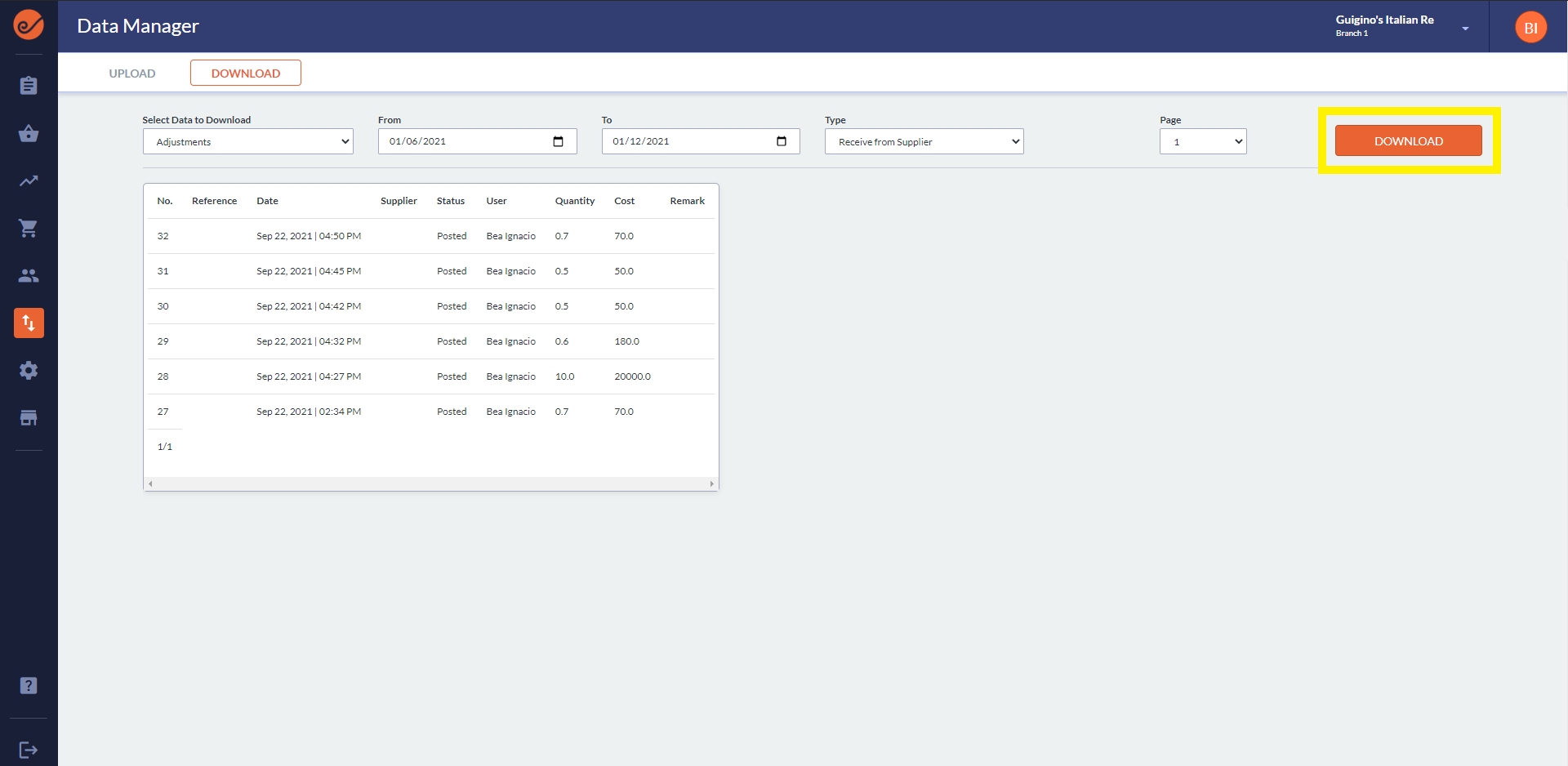
Your file should automatically download to your downloads folder.
If you have any feedback or questions please feel free to chat with us so we can help you out.
Last updated