Setting up POS to Run Offline
For iMonggo premium users, you can continue selling in your store even without the internet!
If your store has intermittent internet connection or has no internet at all, then you need Imonggo premium's offline mode! With offline mode, you can continue selling in your POS store then sync your transactions to your account once you're back online.
Step 1:
First you must install your offline store. Click on the Tools drop down and click on Setup Store.
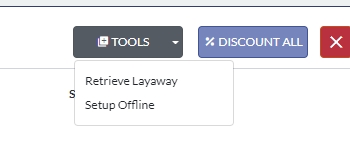
Step 2:
Then Imonggo will notify you that it will need to install Imonggo Store v4. Click the Install button to proceed with the installation.
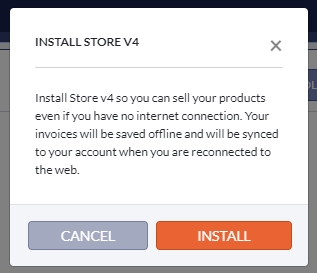
Step 3:
Imonggo will proceed to install and your POS will change to offline mode.
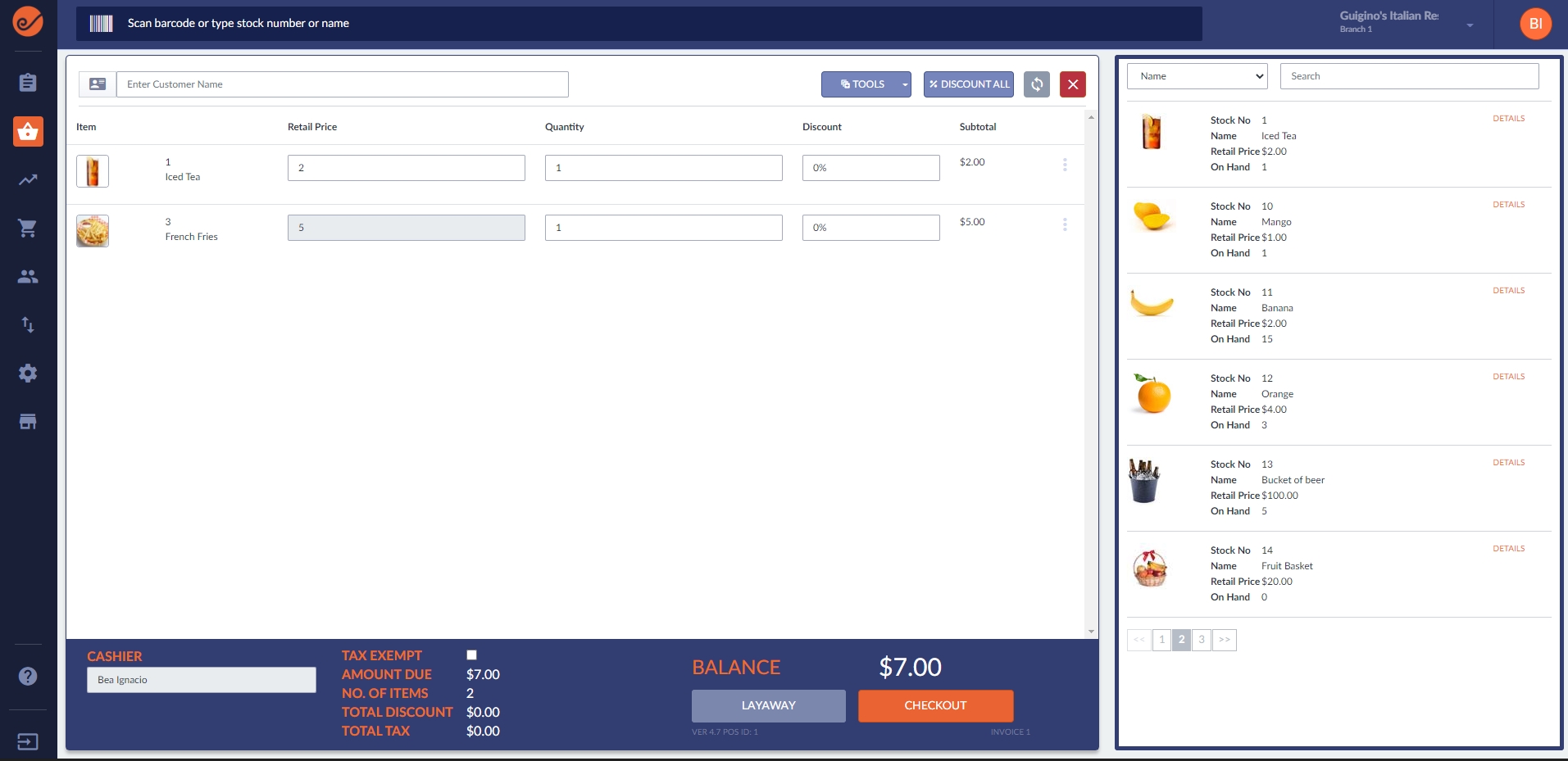
Step 4:
Now you're on offline mode. You can see there's now a grey refresh button, you can click this to sync your sales when you're back online.
Step 5:
While on offline mode, you have the option to switch back to online or uninstall store v4.
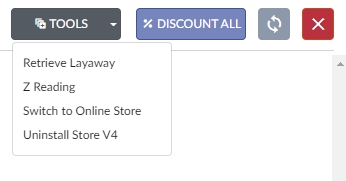
You have now successfully installed offline mode! We hope this article answered your question. If you have any feedback or more questions please feel free to chat with us so we can help you out.
Last updated