Make a Layaway
Imonggo has a layaway system that allows the customer to pay for an initial deposit for a product and come back to pay the rest later. See the steps below to find out how!
Step 1:
The first step is to activate Layaway by going to your settings, click on Selling, and scroll down to Layaway. Enable Layaway by clicking the switch then scroll up and click the Save button.
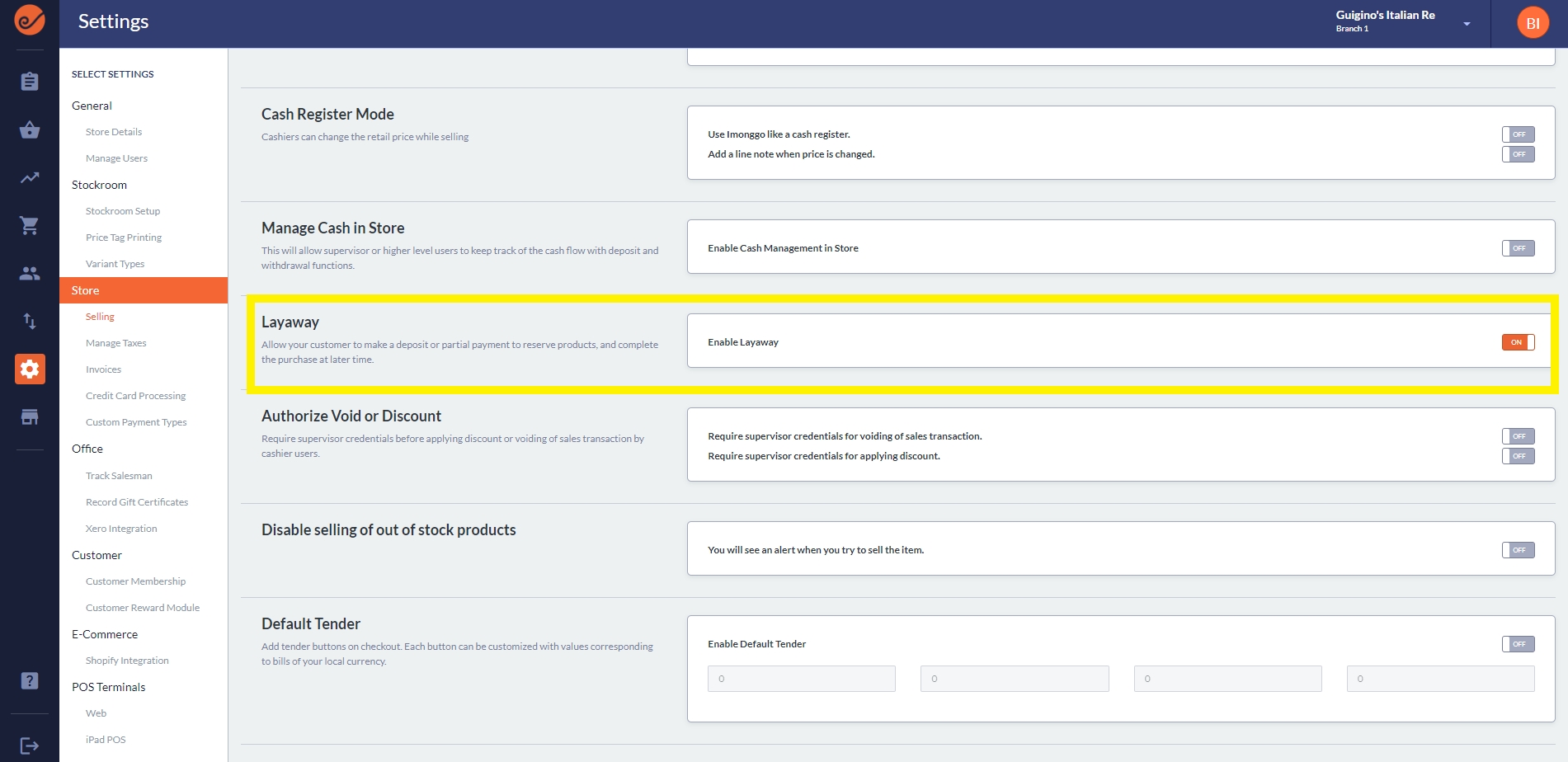
Step 2:
To create a layaway transaction, you should select a customer on the upper left corner in the store.
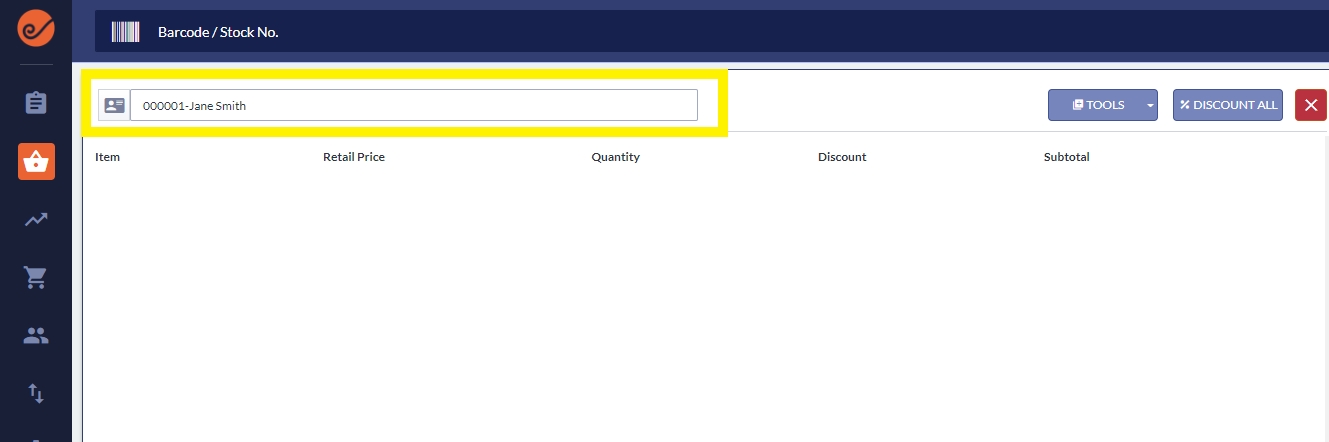
Step 3:
Add the products to the customer's basket and click on the Layaway button
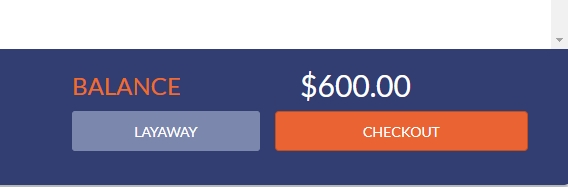
Step 4:
Input how much the initial payment will be then click the Pay button
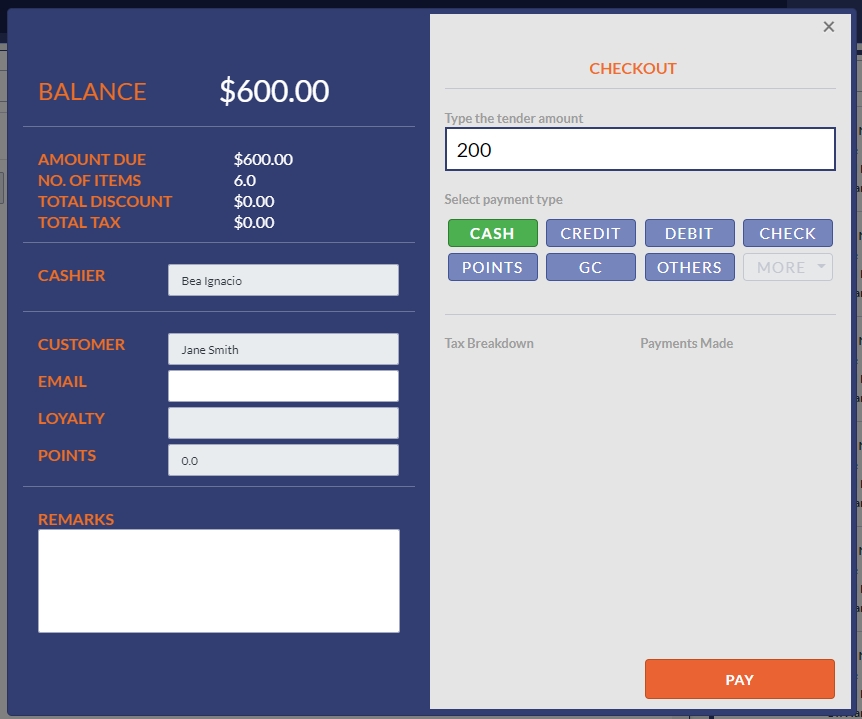
Step 5:
Imonggo will notify you that the Layaway transaction is complete and the balance will update.
Step 6:
To complete the layaway transaction, you can click the Tools dropdown on the upper right corner and click Retrieve Layaway.
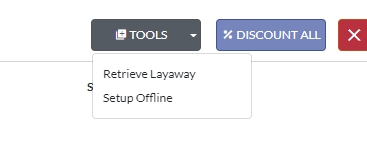
This will redirect you to the Layaways page. Alternatively, you can go to the Office and click Layaways.
Step 7:
On the Layaways page, you will see all your Layaway transactions. Click on the one you want to complete.
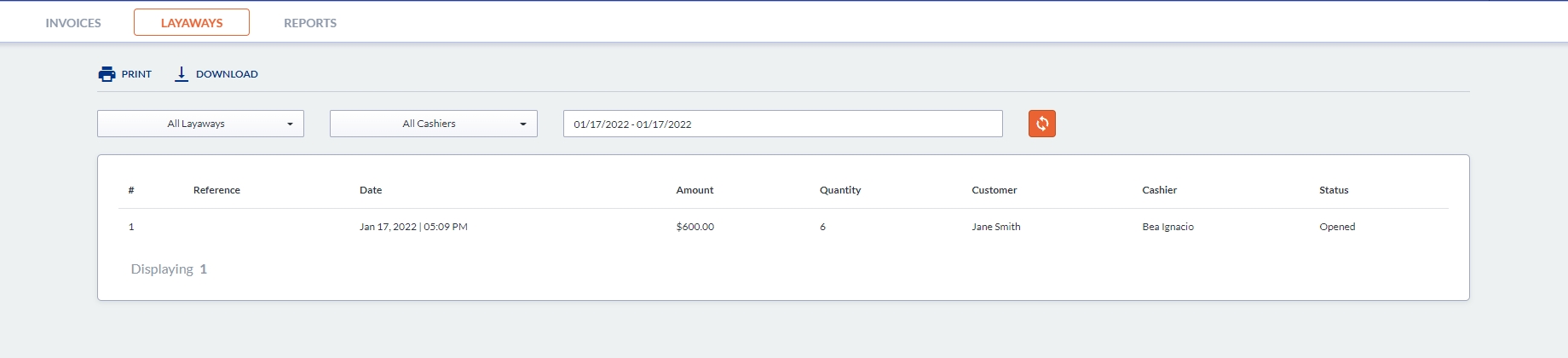
Step 8:
The transaction information will popup. Here you can see the details of the layaway transaction. You have the option to print, email, void or pay balance. Click on the Pay Balance button.
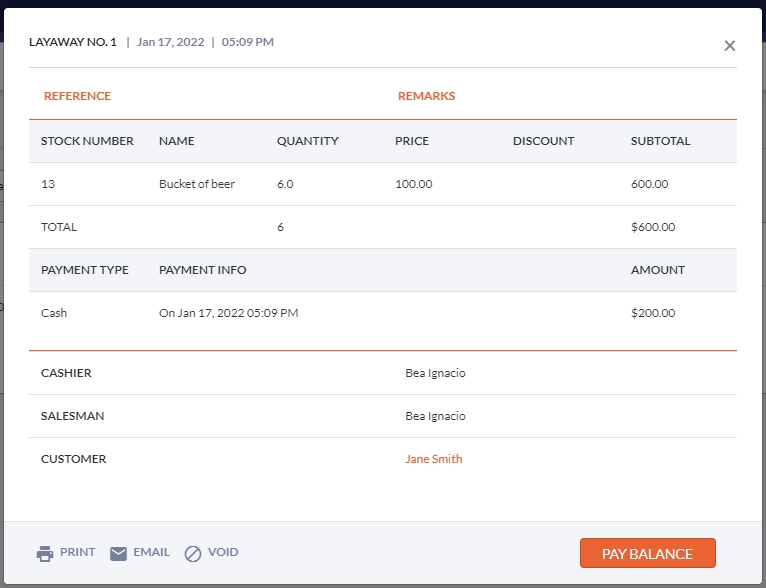
Step 9:
This will redirect you back to the checkout page where the balance of the transaction is ready for checkout. Click on Checkout, input the payment and the Pay button.
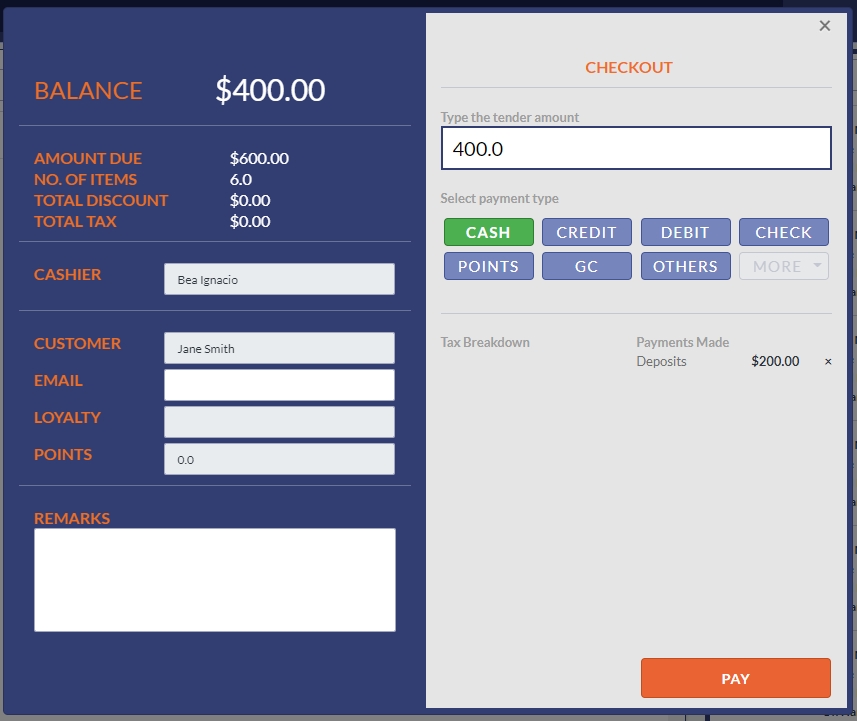
After paying the balance you have now completed the layaway transaction! If you check the status in the Layaways page, you will see that the status has been changed to Paid.
Summary of Changes When Layaway is Turn on
The Layaway button will be available at the Store.
The Layaway link will be shown at the Customers tab when the customer has a pending layaway.
The Deposits Collected Report will be available at the Office.
Important Note
Only the Deposits Collected Report reflects money collected from layaways. Layaway collections do not affect the results of Daily Sales Summary, Payments Collected report, Sales Summary, or any other reports.
Access Rights
Cashier and Supervisor are able to create layaways.
Manager and Owner have access to Deposits Collected Report at the Office (in addition to cashier and supervisor rights).
We hope this article answered your question! If you have any feedback or more questions please feel free to chat with us so we can help you out.
Last updated